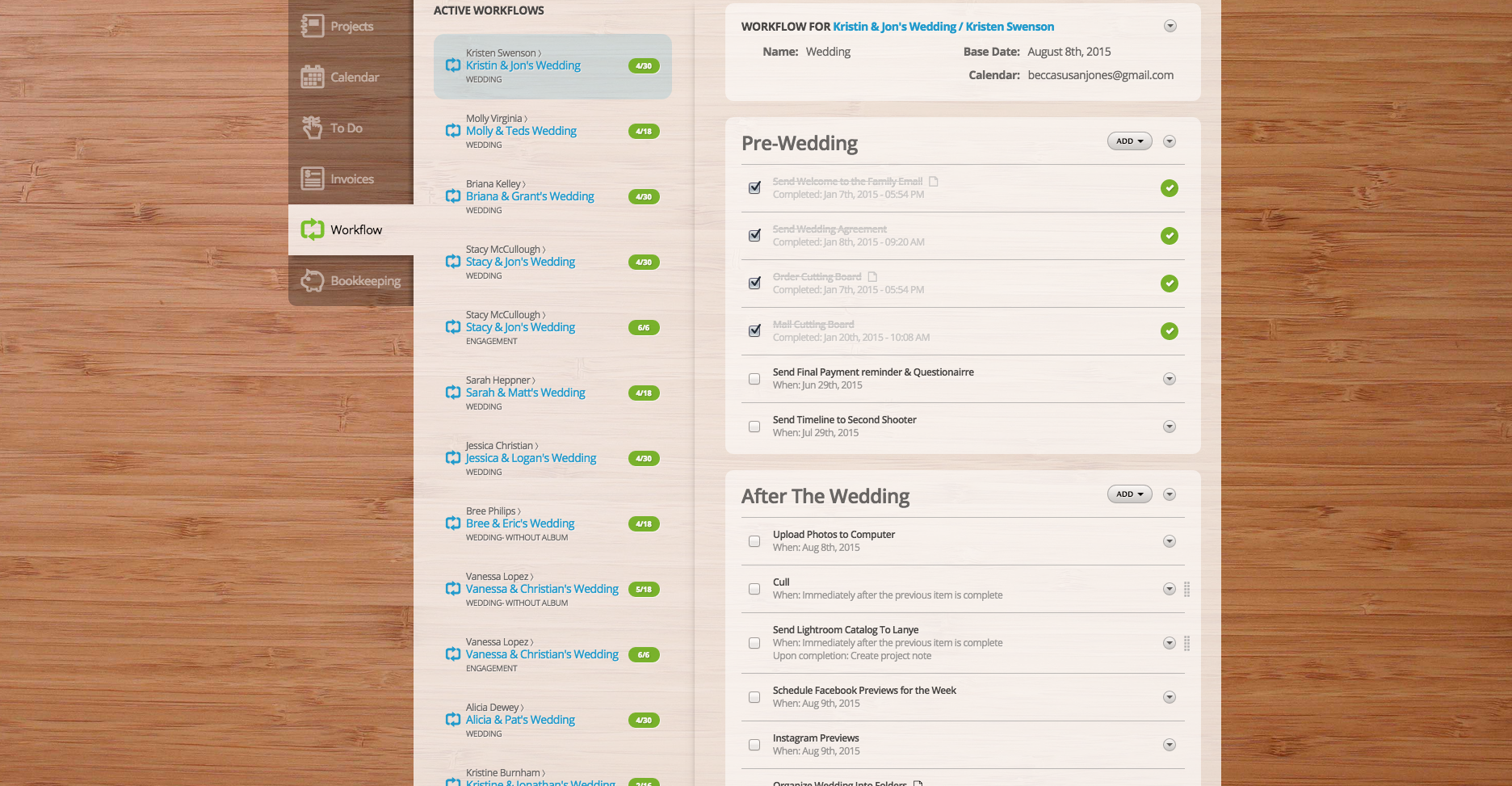Finding Balance with a detailed Workflow | Seattle Wedding Photographer
During the off season, I've been really focusing on setting myself up for success this coming wedding season. In the past, I've struggled with maintaining good work/life balance while still ensuring each wedding gets processed & delivered in a timely fashion. I had a baby shortly before wedding season started, so on top of being disorganized I was REALLY sleep deprived. It's hard for me to admit, but things did slip through the cracks last year. I had multiple ineffective systems for managing my workflow. It was a combination of unused excel spreadsheets, mental lists & lost scraps of paper. It was a nightmare and I was constantly trying to run a mental tally of what needed to be done. I was terrified I would forget something, so I was constantly running to my office or pulling out my phone whenever I remembered something I needed to do. It was bad for my stress level and even worse for my family. Quality time was basically non-existent because my mind was always somewhere else.
Sarah Sweetman Photography
After I delivered my last wedding of the season, I vowed to find a better way. I tried a few systems that fell flat (white boards, better excel spread sheets, etc) but the thing that really made me feel confident was the Workflow feature in 17hats.
17hats Wedding Workflow Manager
With my new system, I have a custom workflow for each wedding. I have two wedding workflow templates. One template is for wedding couples who have purchased albums and the other is for wedding couples without albums.
Each workflow is broken down into segments: Pre-Wedding, After Wedding, Album. I like having the visual confirmation that each portion is complete before or after the wedding.
The workflow tool is especially handy when it comes to staying on track with each weddings to-do checklist timeline. I have the templates scheduled around the dates for the wedding. For example, I have it set to remind me to blog each wedding 12 days after the wedding date. This is super helpful because by day 13 after this wedding, I may have already shot another wedding and be mentally preparing for another one. Having a reminder to stay on track is invaluable and lets my mind dwell on other things.
Wedding Workflow Template- With an Album
Pre-Wedding
Send Welcome to the Family Email & Downpayment Invoice (When: Immediately after activating this workflow)
Send Wedding Agreement (When: Immediately after the previous item is complete)
Order Cutting Board (When: Immediately after activating this workflow)
Mail Cutting Board (When: 10 days after the previous item is complete)
Send Final Payment Due Email (When: 40 days before the project date)
Send Timeline to Second Shooter (When: 10 days before the project date(
After The Wedding
Upload Photos to Computer (When: Immediately on the project date)
Cull (When: Immediately after the previous item is complete)
Send Lightroom Catalog To Lanye for editing (When: Immediately after the previous item is complete)
Schedule Facebook Previews for the Week (When: 1 days after the project date)
Instagram Previews (When: 1 days after the project date)
Organize Wedding Into Folders: Ceremony, Reception, Formals, Getting Ready, Favorites, Social Media (When: 2 days after the project date)
Prep Blog Post (When: 2 days after the project date)
Review Edits & Create Black/White duplicates (When: 13 days after the project date)
Blog The Wedding (When: Immediately after the previous item is complete)
Export Photos from Lightroom (When: Immediately after the previous item is complete)
Upload Photos to PASS (When: Immediately after the previous item is complete)
Deliver Wedding Photos (When: Immediately after the previous item is complete)
When Done: Send email 'Wedding Photos Ready (album)' (approve)
Album
Send email to bride requesting album photo choices
Download album choices from pass
Upload Photos to Kiss
Send Photos to Designer
Review Album Design
Send Album Proof to Bride
When Done: Send email 'Album Proof Ready!' (approve)
Update Album Design from Notes
Send Updated Album Proof to Bride
Order Album
Send Tracking Information to Bride
When Done: Send email 'Your Album is On Its Way!' (approve)
Wedding Workflow Template - without album
Pre-Wedding
Send Welcome to the Family Email & Downpayment Invoice (When: Immediately after activating this workflow)
Send Wedding Agreement (When: Immediately after the previous item is complete)
Order Cutting Board (When: Immediately after activating this workflow)
Mail Cutting Board (When: 10 days after the previous item is complete)
Send Final Payment Due Email (When: 40 days before the project date)
Send Timeline to Second Shooter (When: 10 days before the project date)
After The Wedding
Upload Photos to Computer (When: Immediately on the project date)
Cull (When: Immediately after the previous item is complete)
Send Lightroom Catalog To Lanye for editing (When: Immediately after the previous item is complete)
Schedule Facebook Previews for the Week (When: 1 days after the project date)
Instagram Previews (When: 1 days after the project date)
Organize Wedding Into Folders: Ceremony, Reception, Formals, Getting Ready, Favorites, Social Media (When: 2 days after the project date)
Prep Blog Post (When: 2 days after the project date)
Review Edits & Create Black/White duplicates (When: 13 days after the project date)
Blog The Wedding (When: Immediately after the previous item is complete)
Export Photos from Lightroom (When: Immediately after the previous item is complete)
Upload Photos to PASS (When: Immediately after the previous item is complete)
Deliver Wedding Photos (When: Immediately after the previous item is complete)
When Done: Send email 'Wedding Photos Ready (album)' (approve)